Open Messenger App on your Device, Authenticate yourself and Log In
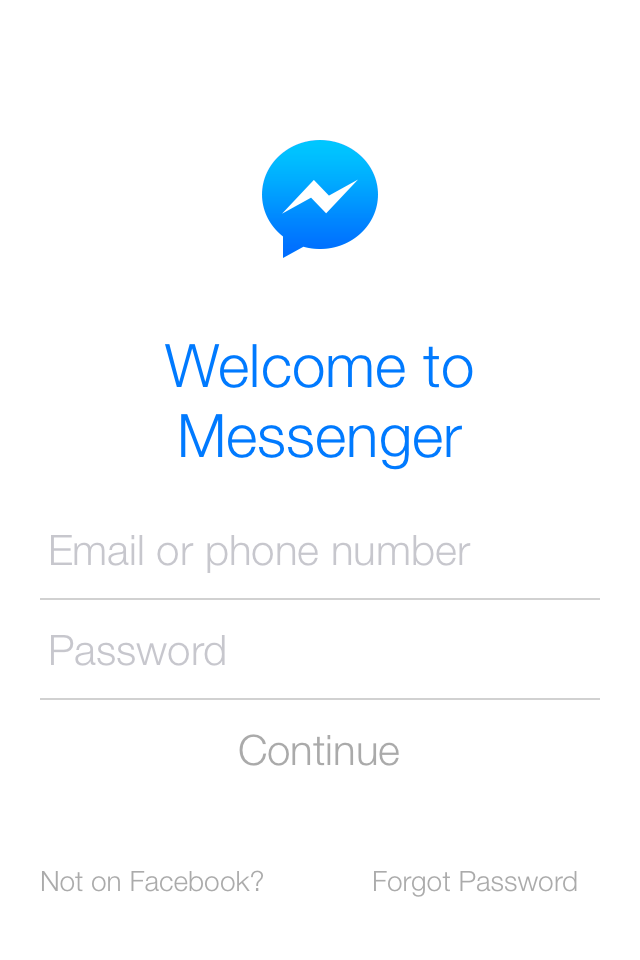
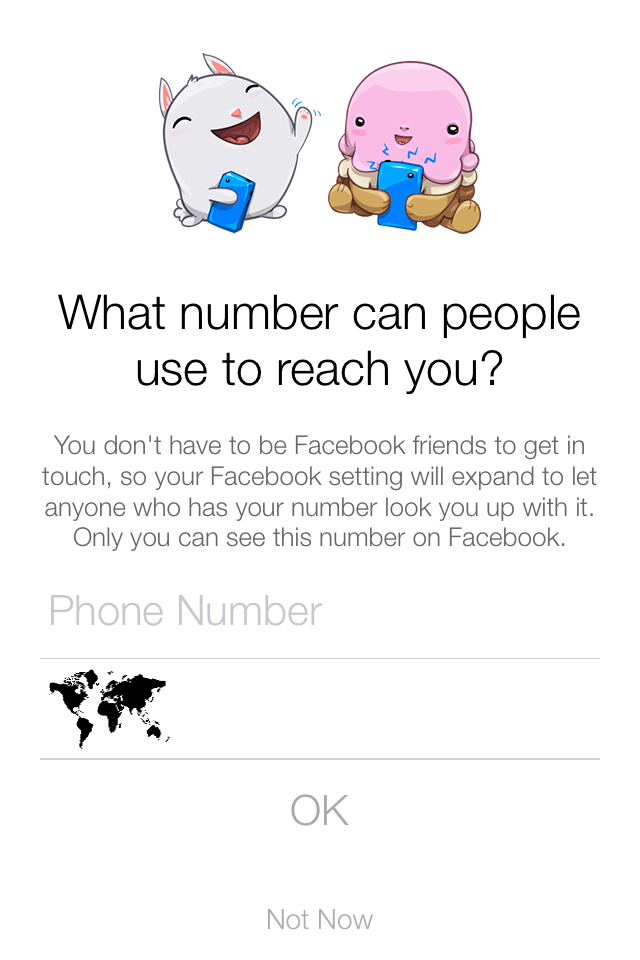
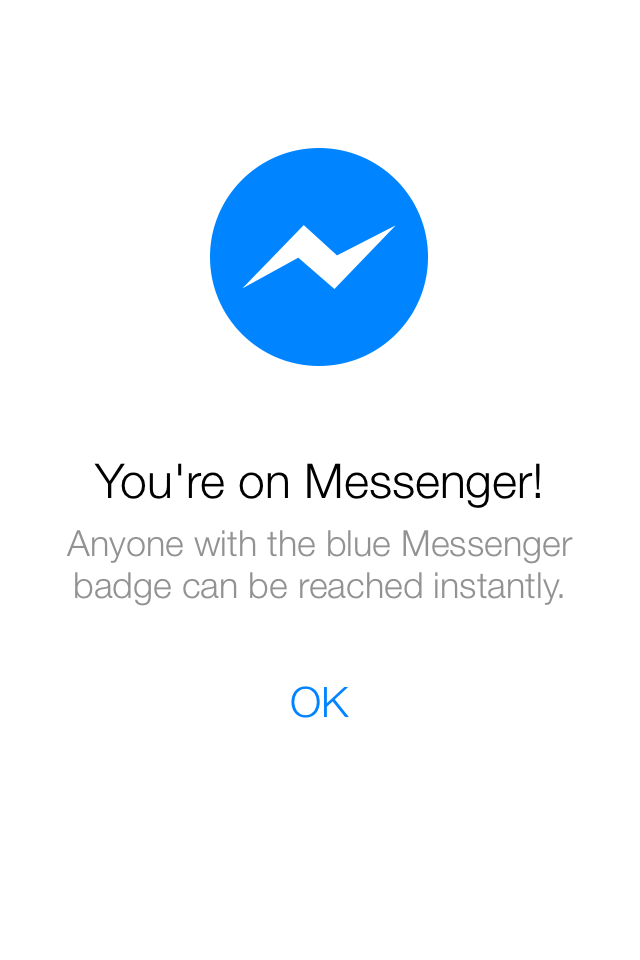

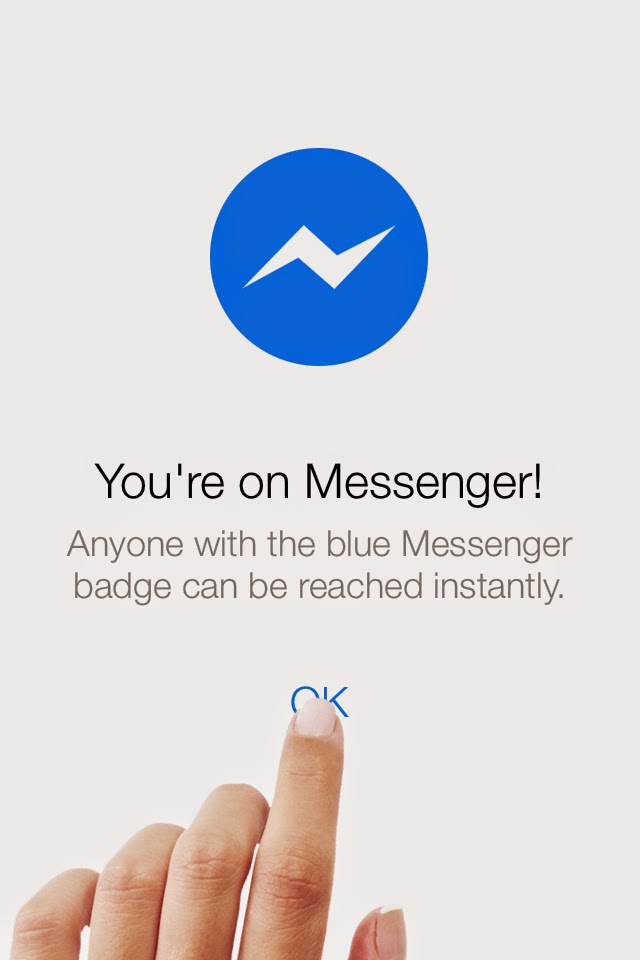
Once you have logged in, Tap OK to Continue
Now you can see your recent conversations on the Recent tab
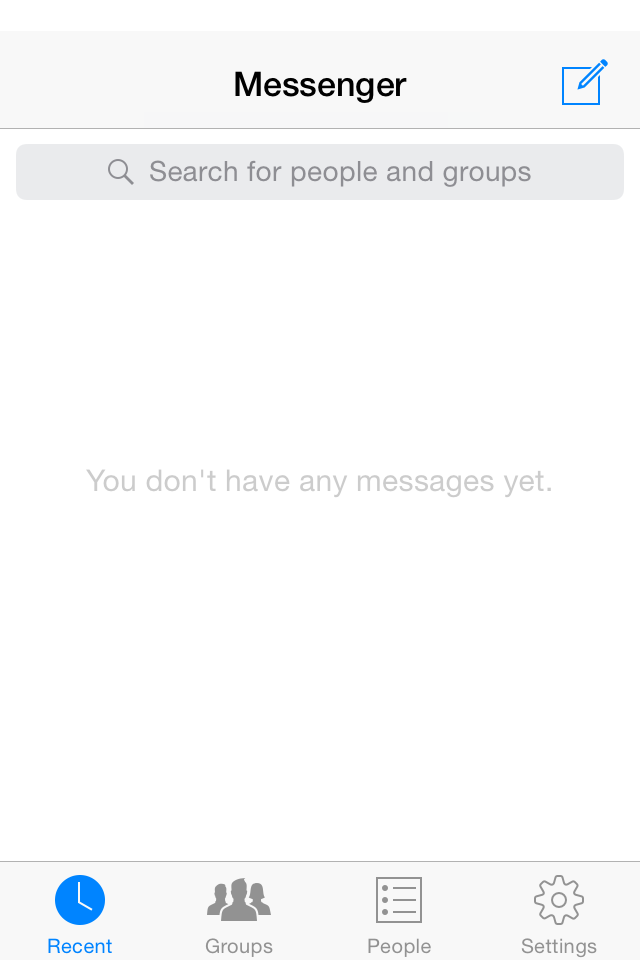
When you are done and want to log out of Messenger, Go to "Settings" tab of the Messenger app
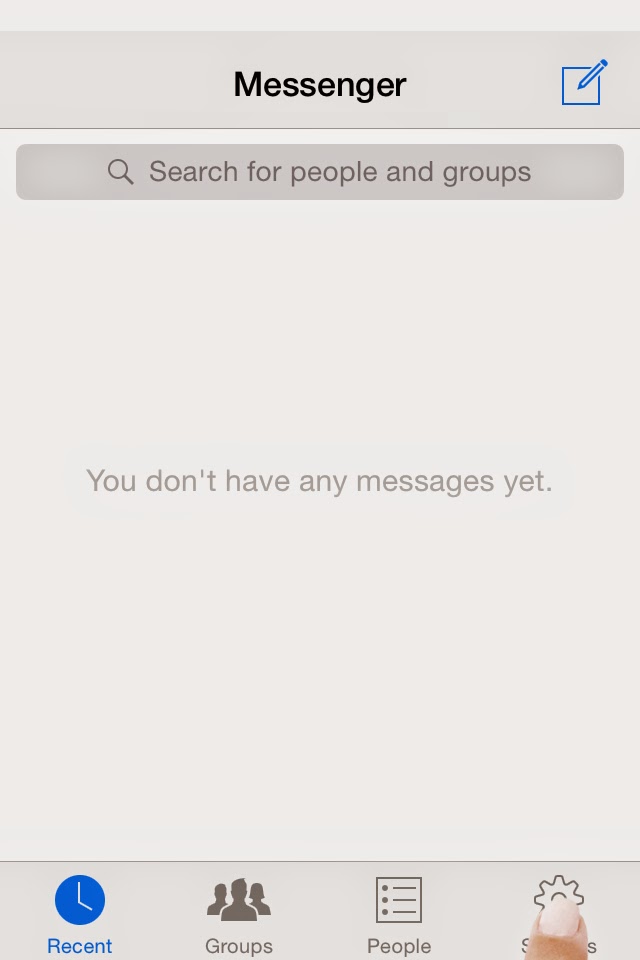
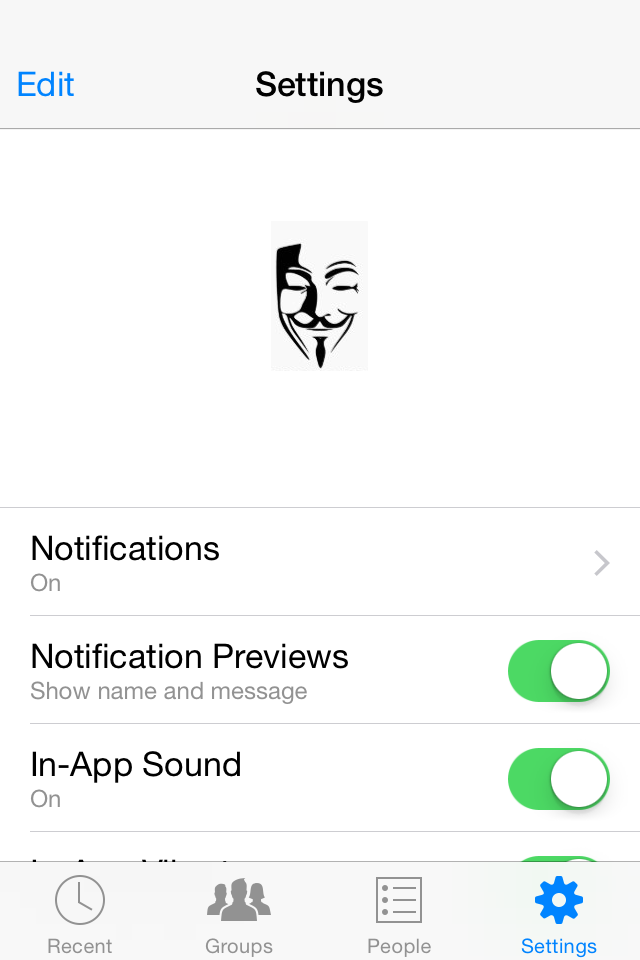
Swipe Up to Navigate to "Privacy & Terms", which you can find in your Messenger Settings, Tap to Select it
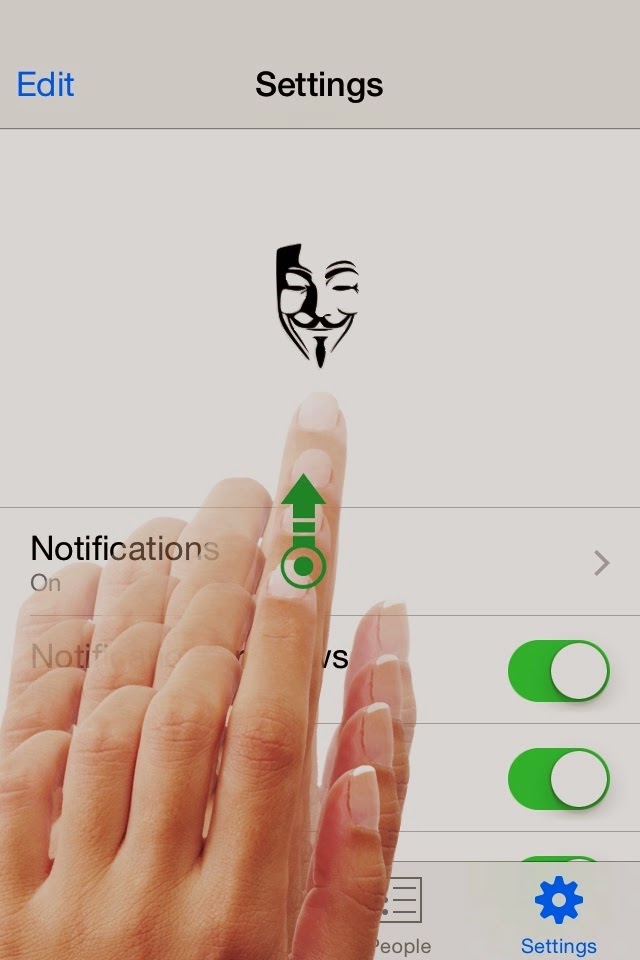
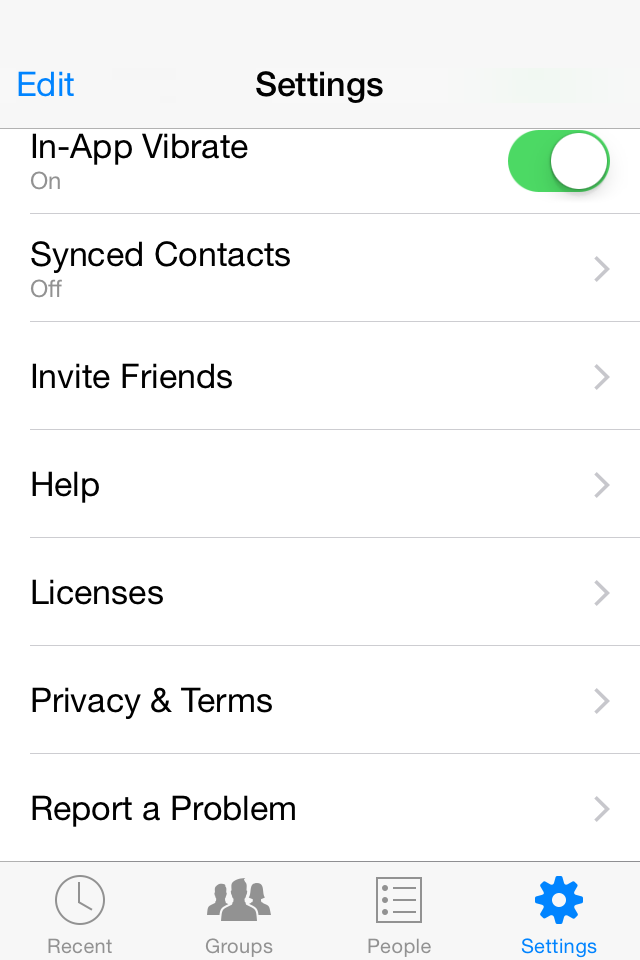
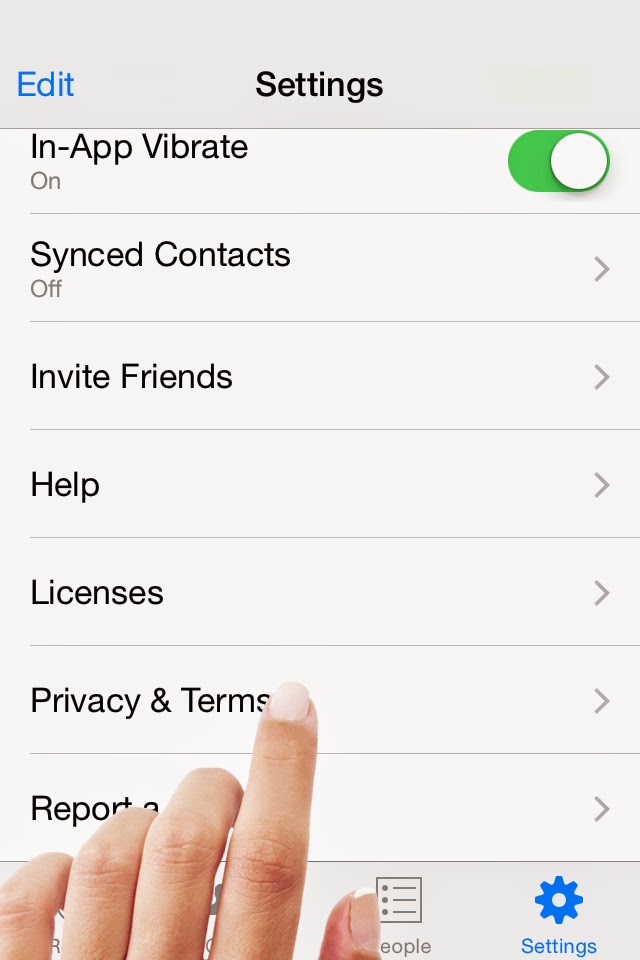
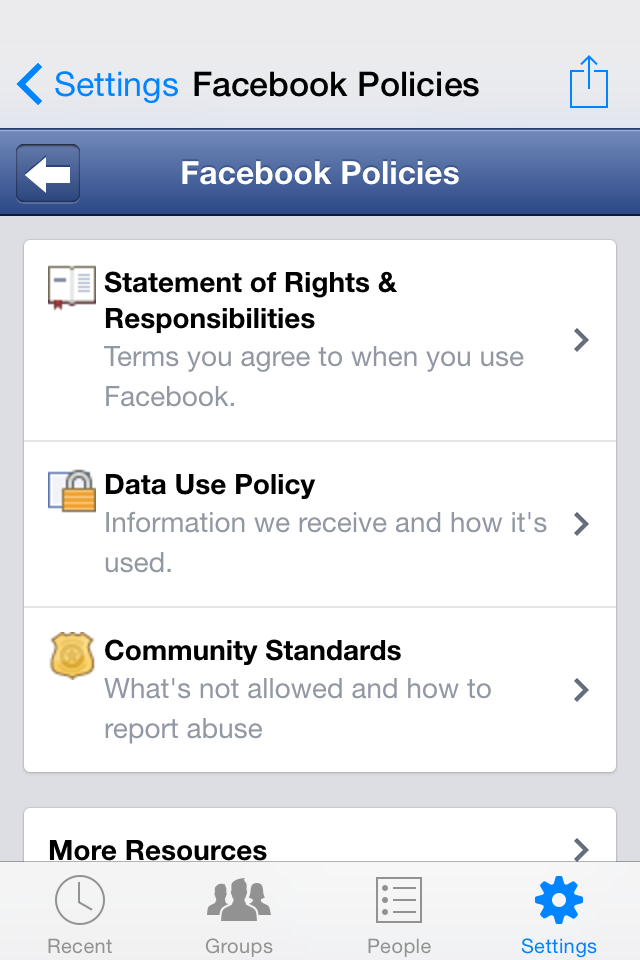
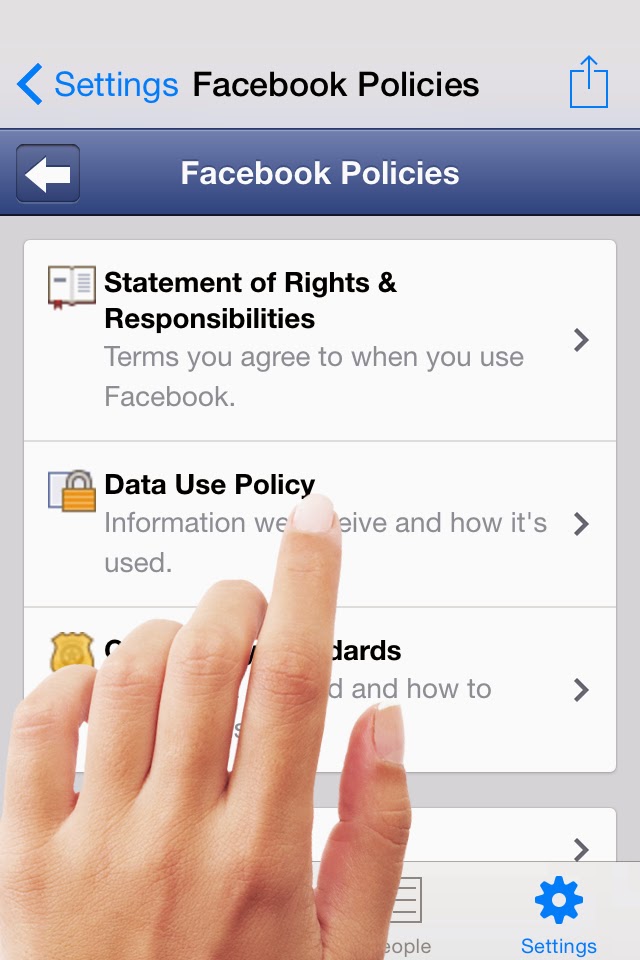
On top of the Data Use Policy Screen you can find the Facebook Menu button  to the top left of the Screen, Tap it to select it
to the top left of the Screen, Tap it to select it
 to the top left of the Screen, Tap it to select it
to the top left of the Screen, Tap it to select it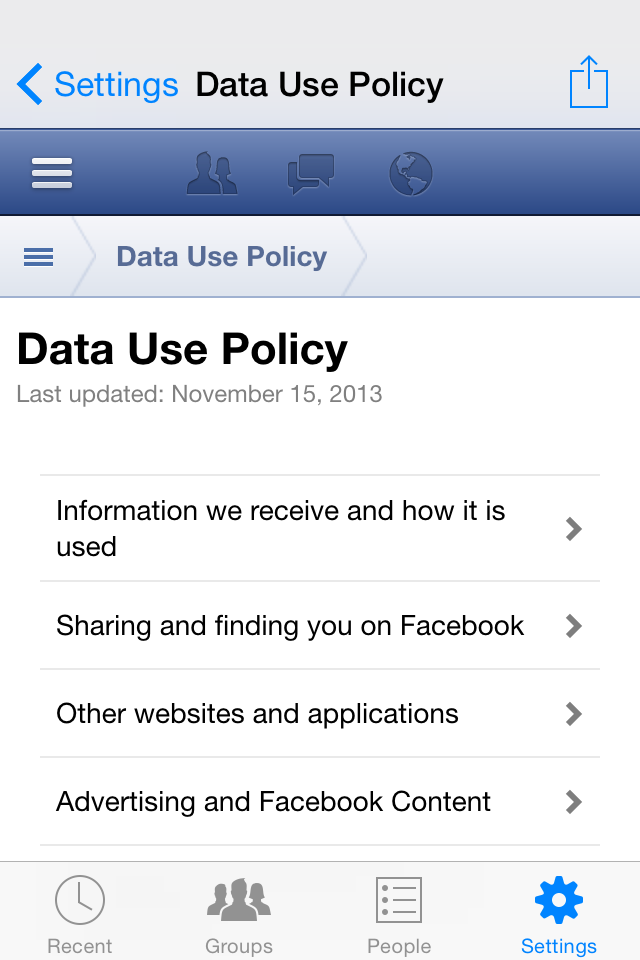
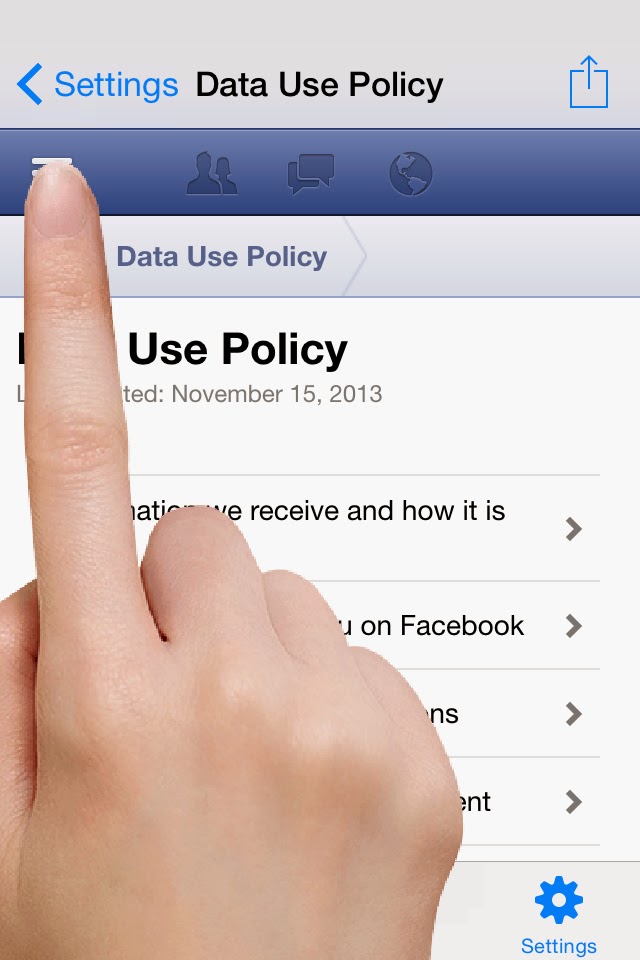
You can see a drop down Menu with several options to Access and Manage your Facebook account, Now to Log Out from Messenger, navigate to the bottom of the drop down Facebook Menu list, where you can find an option "Log Out" at the end of the list
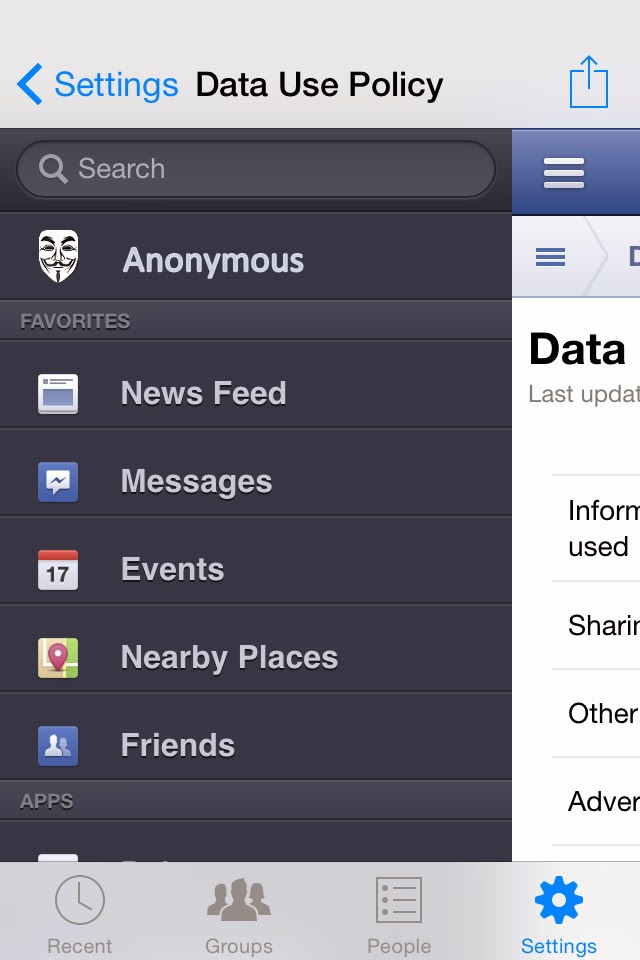
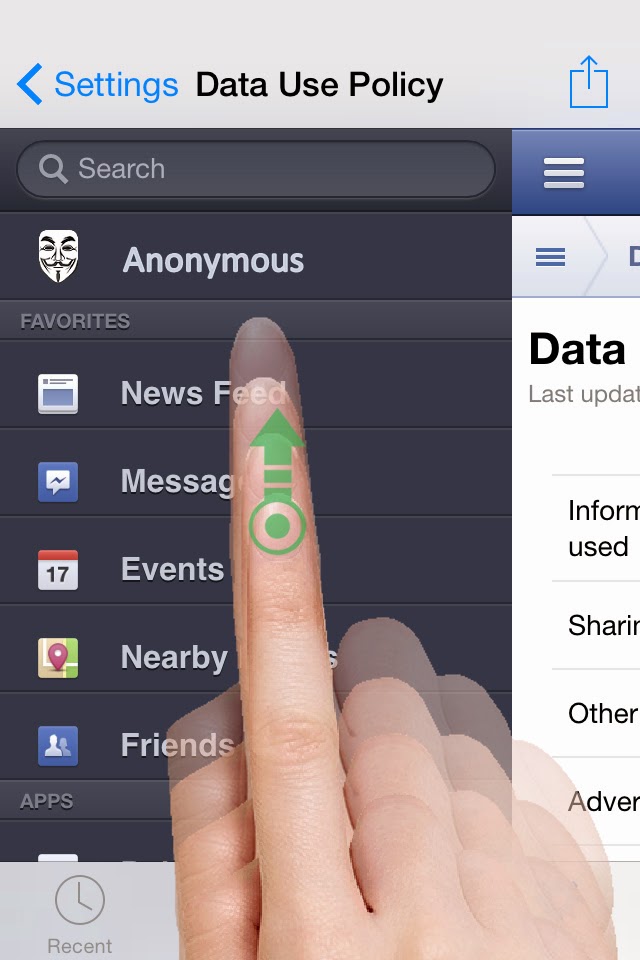
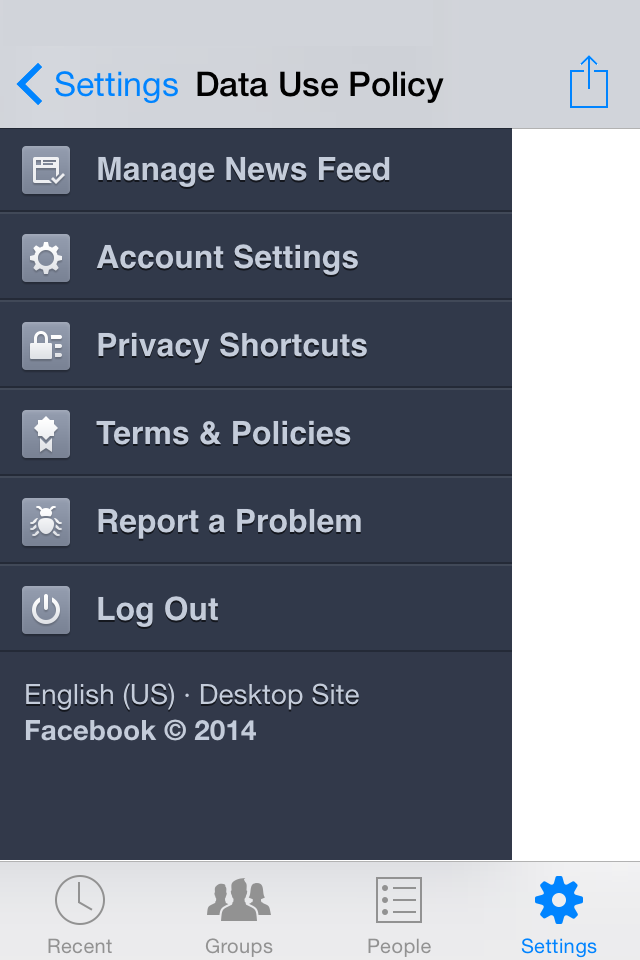
Tap on "Log Out" to log out of Facebook Messenger

Once you are logged out you can see log in page on your device, which says Connecting and once you close the Messenger app and re-open it you can see a pop-up saying your session has expired and asks you to re-login to renew your session
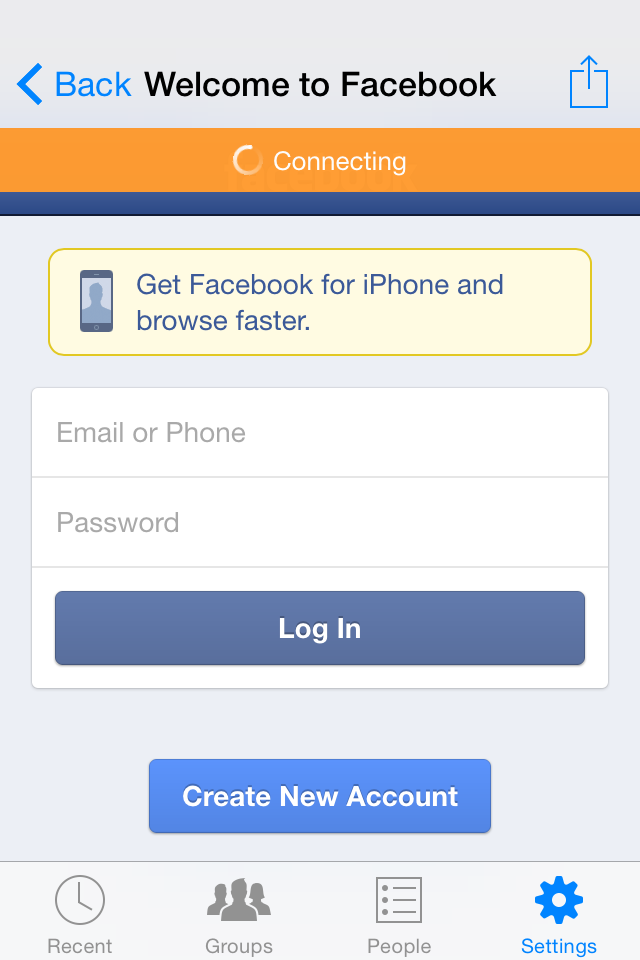
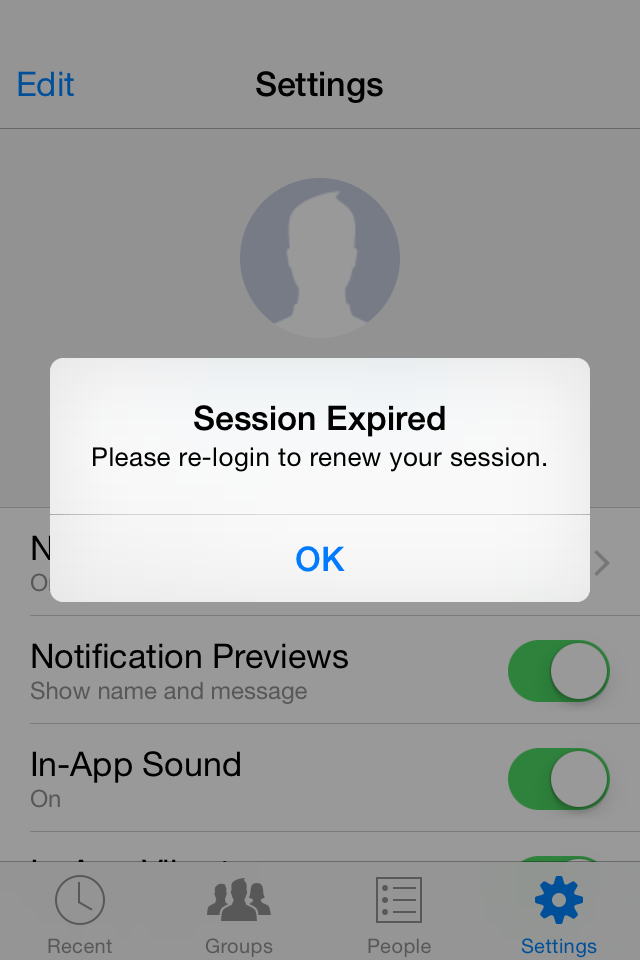

Welcome back to Facebook Messenger
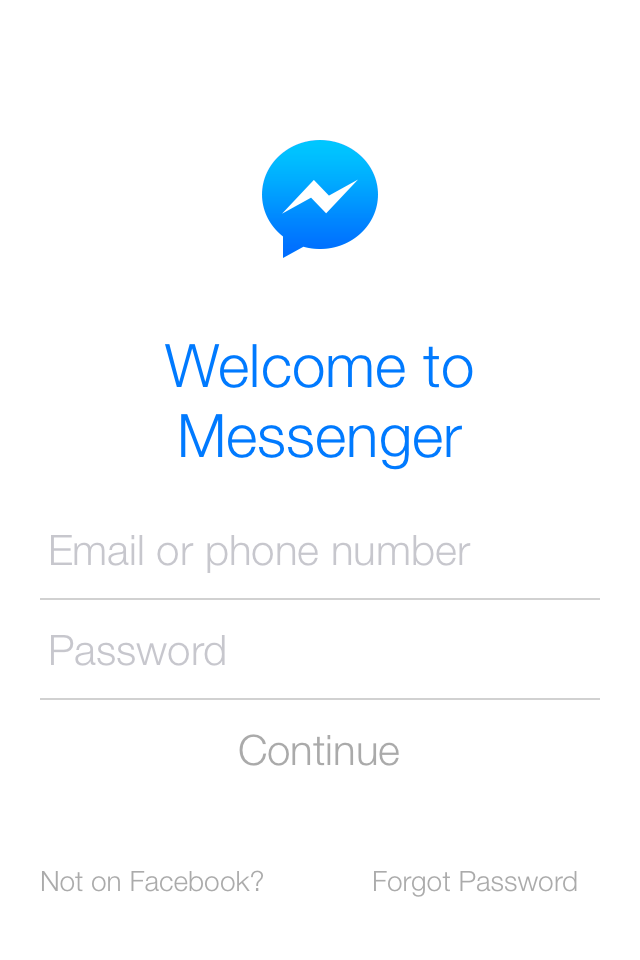

No comments:
Post a Comment